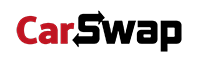There are 2 ways based on which software your digital billboard is using, please contact us to confirm which method.
A) Dealer Dashboard:
This is generally used by car dealerships. This platform is extremely easy to use and has been programmed from scratch by us.
URL: api.carswap.me/dealer
Email: this is the primary nominated email address
Pass: this was sent to you when your account was created
(if you cant remember your password, you can reset it on the site above)
Step 1: Log into the “Dealer Dashboard”
Step 2: Select the “Screens” page
Step 3: Select “Add Image” and choose your Advertisement file
Step 4: Hit “Update” and it’ll broadcast within minutes 🙂
B) Adverpost:
This is generally used by other clients, such as retail stores. This platform is relatively easy to use, and has more customisation.
URL: adverpost.com
Email: this is the primary nominated email address
Pass: this was sent to you when your account was created
(if you cant remember your password, you can reset it on the site above)
Step 1: Log into “Adverpost”
Step 2: Media Page: Press “Upload” and select file(s) > after it says “Successful” you can close the Upload box and go to the next page
Step 3: Campaigns Page: Press the “+” icon to create a campaign > select the files > and the duration of each slide > then save it
Step 4: Scheduling > IPAM Page: At the intersection of the display column @ the campaign row, press “Add” > choose start/end dates and times > then hit “Schedule” — done! It’ll broadcast instantly 🙂